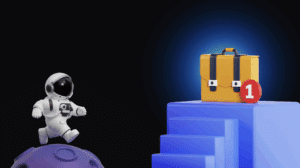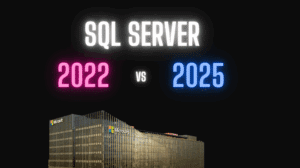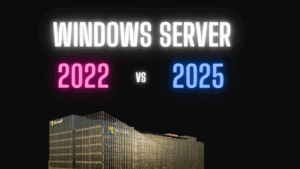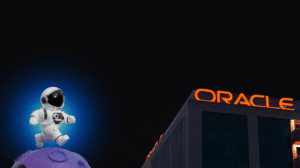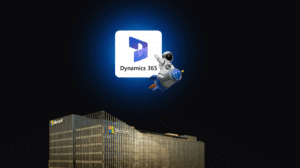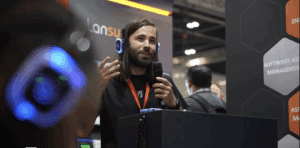Microsoft Windows Server 2022 licensing guide
About: Licenseware specializes in license analysis automation and development to get licensing insights, from any data source, in minutes. Find out more about delivering better services on our website ?

Want to know the ins and outs of Windows Server 2022 licensing? Look no further, because this guide is here to break it down for you. Just keep in mind that this guide is for informational purposes only and doesn’t replace any official documentation on Windows Server 2022 licensing.
For all the nitty-gritty details on licensing, check out the Product Terms for Commercial Licensing use rights or the Microsoft License Terms for OEM and retail. And for even more info on Windows Server 2022, including updates to this guide, check out the Microsoft Licensing Resources and Documents site, specifically the Windows Server page. Happy licensing!
What’s new in Windows Server 2022
Windows Server 2022 is the latest and greatest cloud-ready operating system from Microsoft that’ll help you run your workloads securely, enable new hybrid cloud scenarios, and modernize your apps to keep up with the ever-changing biz world. Not only that, it’s packed with advanced multi-layer security, unique capabilities with Azure, and a super flexible application platform.
When it comes to security, Windows Server 2022 is a real heavyweight. It’s got Secured-core server, which means Microsoft’s hardware partners have provided hardware, firmware, and drivers to help users harden the security of critical systems. And with Secured-core server, you can apply comprehensive security broadly in your environment with advanced protection and preventive defense across hardware, firmware, and virtualization layers.
If you’re looking to go hybrid and multicloud, Windows Server 2022 has got your back. You can connect with Azure Arc and take advantage of cloud services with on-premises Windows Server 2022. And with new File Server enhancements like SMB Compression, you can improve application file transfer by compressing data while in transit over a network. Plus, Windows Admin Center, a tool loved by admins, brings a modern server management experience with a new event viewer and gateway proxy support for Azure connected scenarios.
Upgrading to Windows Server 2022 also brings scalability improvements like support for 48TB of memory and 2,048 logical cores running on 64 physical sockets for those demanding Tier 1 applications. Additionally, advancements to Windows containers such as improved application compatibility, Host Process containers for node configuration, support for IPv6 and dual-stack, and consistent network policy implementation with Calico.
Psst 💬
Need help in understanding your Microsoft Licensing? Licenseware creates great licensing content, but even better data analysis automations!
Get licensing insights in minutes today using our apps ⏱️
Or book a call with one of our licensing specialists 🤙🏻
Windows Server 2022 editions
It’s super easy to choose the right one for your needs. There are three main editions to choose from: Datacenter, Standard, and Essentials.
The Datacenter edition is perfect for highly virtualized and software-defined datacenter environments.
The Standard edition is more suited for customers with low density or non-virtualized environments.
And for those of you just starting up looking for the Essentials edition, you can only purchase it from OEMs.
If you’re still not sure which edition is the best fit for you, check out the Microsoft learning site. It’ll give you a side-by-side comparison of the Standard and Datacenter editions, so you can make a more informed decision.
Windows Server 2022 license model
Windows Server 2022 Datacenter and Standard are both licensed using a core-based model. This means that the number of core licenses you’ll need depends on whether you’re licensing based on physical cores on the server or by virtual machine. And for those of you who want to license by virtual machine, you’ll need to have a subscription license or one with active Software Assurance.
When licensing based on physical cores, the number of core licenses you’ll need is equal to the number of physical cores on the licensed server, with a minimum of 8 core licenses per physical processor and a minimum of 16 core licenses per server.
When licensing by virtual machine, the number of core licenses you’ll need is equal to the number of virtual cores in the virtual operating system environment (i.e., virtual machine), with a minimum of 8 core licenses per virtual machine and 16 core licenses per customer.
Core licenses are sold in packs of 2 and 16. If you want to learn more about core licensing, check out the Introduction to Microsoft Core Licensing licensing brief.
For small businesses with up to 25 users and 50 devices, there’s the Windows Server Essentials edition. A server license covers up to 10 cores on single-socket servers and it’s only available through OEM Server Hardware partners. Windows Server Essentials edition permits the use of one running instance of the server software in the physical OSE on the licensed server (in addition to one virtual OSE), if the physical OSE is used solely to host and manage the virtual OSE.
Virtualisation rights
Datacenter edition
If you’re using the Datacenter edition, when licensing based on physical cores on a server, you can use any number of operating system environments (physical or virtual) or Windows Server Containers with Hyper-V isolation as well as any number of Windows Server containers without Hyper-V isolation on that server. But when licensing by virtual machine, you can use the software in either one virtual OSE, one Windows Server container with Hyper-V isolation or any number of Windows Server containers without Hyper-V isolation in one virtual OSE.
Standard edition
When using the Standard edition, licensed based on physical cores, you can use two operating system environments (physical or virtual) or Windows Server Containers with Hyper-V isolation and unlimited Windows Server Containers without Hyper-V isolation on that server. And when licensed based on physical cores, Standard edition also permits use of the server software in the physical OSE on the licensed server (in addition to two virtual OSEs), if the physical OSE is used solely to host and manage the virtual OSEs. And when licensed by virtual machine, you can use the software in either one virtual OSE, one Windows Server Container with Hyper-V isolation or any number of Windows Server Containers without Hyper-V isolation in one virtual OSE.
Essentials edition
With the Essentials edition, each server license provides rights to use one running instance of the server software in either a physical OSE or virtual OSE on the licensed server.
Nano Server licensing
Nano Server is a cool way to keep your Windows Server up-to-date, just like Windows 10. You get regular updates and new features with the Current Branch for Business (CBB) model, which is perfect for those of us who like to move fast and innovate. But here’s the catch, you gotta have Software Assurance to use it. So, if you’re rocking Windows Server Standard or Datacenter licenses and have active Software Assurance, you’re good to go. Same goes for Base CALs and any Additive CALs you might have for advanced server stuff like Remote Desktop Services. Just make sure you have active Software Assurance on those too.
Calculating core license requirements
As briefly mentioned in the previous sections, you can either license based on physical cores or by virtual machine. But, if you want to go the virtual machine route, you gotta have a subscription license or active Software Assurance.
If you’re licensing based on physical cores, the number of core licenses you need is the same as the number of physical cores on your server, but you need have at least 8 core licenses per physical processor and 16 core licenses per server.
If you’re licensing by virtual machine, the number of core licenses you need is the same as the number of virtual cores in your virtual operating system environment, core minimum’s apply of 8 core licenses per virtual machine and 16 core licenses per server.
Adding additional OSEs to your Windows Server Standard
When licensing Windows Server Standard based on physical cores, you get the rights to use two operating system environments (OSEs) or two Windows Server containers with Hyper-V isolation, and unlimited Windows Server containers without Hyper-V isolation (as long as you’ve got enough licenses, which is the same as the number of physical cores on your server, but with a minimum of 8 core licenses per physical processor and 16 core licenses per server).
But what if you want to use more OSEs or Hyper-V containers? That’s where “stacking” comes in. You can add more licenses (the same number as the core licenses you already have) to use more OSEs or Hyper-V containers. This is only allowed with Standard edition.
If you’re using Datacenter edition, you already have the rights to unlimited virtualization, so you don’t need to stack. And instead of fully re-licensing based on physical cores, you can also license additional OSEs by virtual machine, if you have a subscription license or active Software Assurance.
Server access licensing
Whether you’re licensing Windows Server based on physical cores or by virtual machine, you’re gonna need some access licenses. These include Client Access Licenses (CALs) and External Connectors. Both CALs and External Connectors come in Base and Additive licenses. And, just to make things a little more confusing, CALs can be either User or Device. Basically, you need these licenses to cover server access, so make sure you got them.
CALs are typically used for employees, onsite contractors, or onsite agents of the customer or its affiliates. But if you’re not one of those people, you’re gonna need CALs or External Connectors.
So, for each user or device that wants to access the licensed servers, they need a Windows Server CAL (Base CAL). But if they want to access advanced functionality on the servers, they’ll need the CAL associated with that functionality (Additive CAL) too. And don’t forget, you gotta have the Additive CAL in addition to the Base CAL to access that advanced functionality.
As for External Connectors, they’re for external access to the licensed servers. Each user or device that wants to access the servers needs a Base CAL or a Windows Server External Connector license (Base EC) for each server that is accessed. And if they want to access advanced functionality, they’ll need the Additive CAL or External Connector license associated with that functionality (Additive EC) too. Just like with the Additive CAL, the Additive External Connector license needs to be assigned in addition to the Base access license.
These Windows Server 2022 CALs and External Connectors licenses allow access to Windows Server 2022 server software and previous versions of Windows Server server software.
Each user CAL allows one user to access the software on their licensed servers using any device, and each device CAL allows one device to access the software on their licensed servers used by any user.
External Connector licenses permit external user access to instances of the server software on the licensed servers. You can use a combination of User and Device CALs, and External Connector licenses as required.
Recommended read: Multiplexing – Overview Licensing brief.
Benefits of using Software Assurance
Software Assurance gets you access to a ton of extra goodies to help you get the most out of your Microsoft products. Here’s a quick rundown of some of the benefits you can get with Software Assurance for Windows Server:
- Azure Hybrid Benefit for Windows Server: You can upload and use your own Windows Server images on Microsoft Azure, and only pay for the cost of service utilization.
- Back-up for disaster recovery: You get extra instances for servers that you use as offline backups, in case of a catastrophic event.
- Step-up licenses: If you want to upgrade from a lower-level edition of a product (like Windows Server 2022 Standard) to a higher-level edition (like Windows Server 2022 Datacenter), you can do that too. Just keep in mind, this option is not available through the Open License.
- New version rights: When a new version of a product comes out, you can upgrade your license to the latest and greatest.
- Flexible Virtualization Benefit: This allows you to expand your outsourcing options for software, to include Authorized Outsourcers’ shared servers. This benefit is available broadly for software products under your subscription licenses and licenses with Software Assurance. For more information, see the Flexible Virtualization Benefit Licensing guide.
- Nano Server: If you have active Software Assurance on Windows Server Standard or Datacenter licenses, you can install and use the Nano Server deployment option. But keep in mind, you’ll need active Software Assurance on Base Access Licenses and Additive Access Licenses too.
Disaster recovery rights
If you’re a customer with eligible server software running on a licensed server, you can temporarily run a backup instance on either (a) servers dedicated to disaster recovery, or (b) for instances of eligible software other than Windows Server, on Microsoft Azure Services, as long as the backup instance is managed by Azure Site Recovery to Azure. But there are some rules and limitations to keep in mind.
The backup instance can only run during certain times, like:
- Brief periods of disaster recovery testing within one week every 90 days.
- During a disaster, while the production server being recovered is down.
- Around the time of a disaster, for a brief period, to assist in the transfer between the primary production server and the disaster recovery server.
To use the software under disaster recovery rights, you gotta follow these terms:
- The OSE on the disaster recovery server can’t be running at any other times except as above.
- The OSE on the disaster recovery server can’t be in the same cluster as the production server.
- Other than backup instances running on Microsoft Azure Services, a Windows Server license is not required for the disaster recovery server if the Hyper-V role within Windows Server is used to replicate virtual OSEs from the production server at a primary site to a disaster recovery server.
- The disaster recovery server can only be used to run hardware virtualization software (such as Hyper-V), provide hardware virtualization services, run software agents to manage the hardware virtualization software, serve as a destination for replication, receive replicated virtual OSEs, test failover, and/or await failover of the virtual OSEs.
- The disaster recovery server can’t be used as a production server.
- Use of the software backup instance should comply with the license terms for the software.
- Once the disaster recovery process is complete and the production server is recovered, the backup instance must not be running at any other times
OEM enrolment into Software Assurance
If you want Software Assurance you need to get it within 90 days of purchase of your OEM servers. If you’re getting it through an OEM license, just keep in mind that your use of the software will still be subject to the Microsoft Product Terms for that product and the terms and conditions of your organization’s Commercial Licensing agreement.
Buying Windows Server 2022 licenses
Windows Server software licenses come in different forms to fit the needs of different customers. You can get them through online retailers with full packaged product (FPP) licenses, through OEMs pre-installed with hardware systems, and through Licensing Solutions Partners (LSPs) and Enterprise Software Advisors (ESAs) through Microsoft Commercial Licensing programs for organizations.
For organizations with as few as five users, Microsoft offers licensing programs to help make managing and buying licenses easier and cheaper. These options include:
- Comprehensive programs with Software Assurance as a fixed benefit: Open Value (OV), Open Value Subscription (OVS), Enterprise Agreement, Enterprise Agreement subscription, Server and Cloud Enrollment (SCE).
- Transactional programs: Microsoft Customer Agreement and the Microsoft Products and Services Agreement (MPSA). Note that Windows Server is not available through the Microsoft Independent Software Vendor (ISV) Royalty Licensing Program.
There’s also programs like the Microsoft Services Provider License Agreement (SPLA) that are meant for organizations that partner with Microsoft to provide additional software and services. And the Server and Cloud Enrollment (SCE) is an enrollment under the Microsoft Enterprise Agreement for customers who want to standardize on one or more key server and cloud technologies from Microsoft, in exchange for making an installed base-wide commitment to one or more components of the Server and Cloud Enrollment, customers receive the best pricing and terms, plus other benefits, including cloud-optimized licensing options and simplified license management.
Keep in mind that different editions may not be available in all channels or licensing programs in all regions, so check the table for more details.
Learn about Licensewares automated Microsoft license analysis apps here
If you find our articles useful, register for our monthly newsletter for regular industry insights 👇